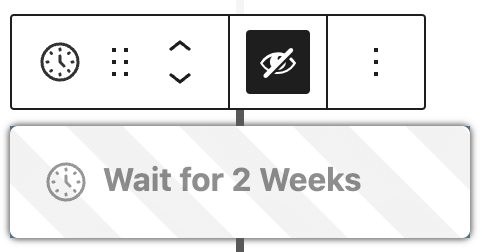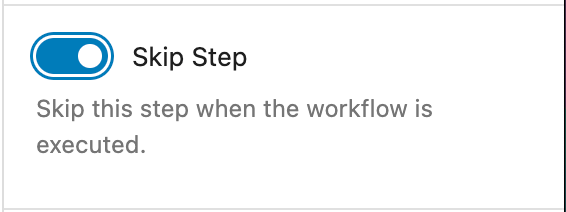Triggers let you define how to start a workflow for your email marketing automation.
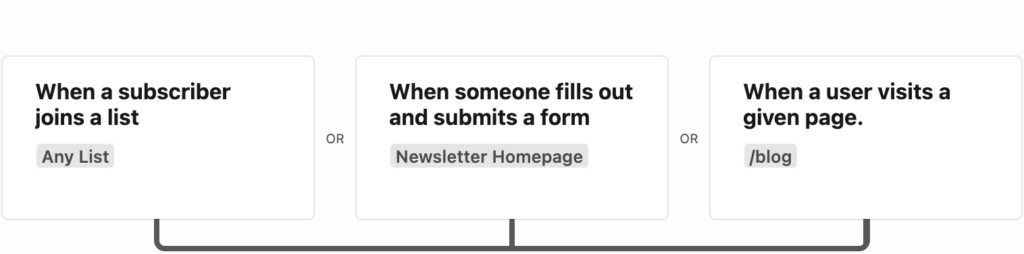
Creating a new workflow requires a “trigger” which initiates the workflow. Each workflow can have up to 5 triggers.
Triggers
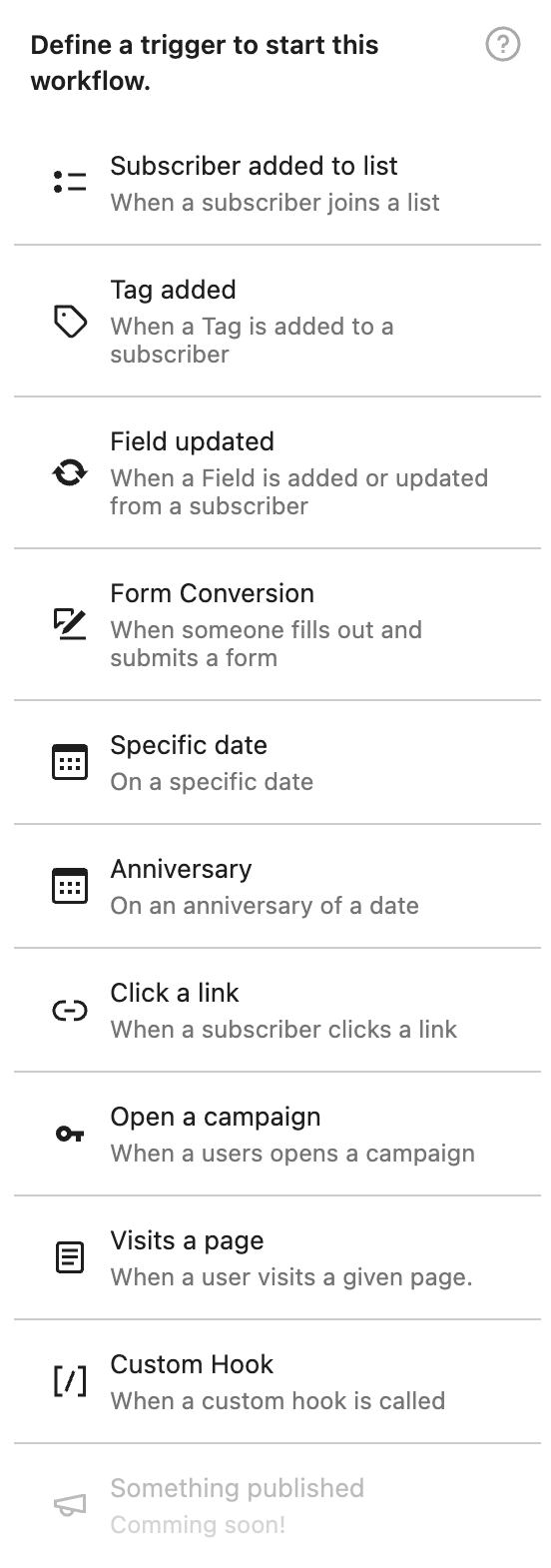
The following triggers are available in Mailster:
Subscriber added to list
This trigger fires whenever a subscriber gets added to a list.
Tag added
This trigger is used if a tag is added to a subscriber.
Field updated
This trigger is used if a field from a subscriber is either added, updated, or removed.
Form Conversion
This trigger is similar to “Subscriber added to list” with the exception that it only fires on a certain form.
Specific date
This trigger is used on a specific date. It can also be triggered by a subscriber’s custom field.
Anniversary
This trigger is similar to the “Specific date” trigger but is sent yearly after the given date. This is useful for Birthday campaigns.
Click a link
This is triggered if the users click a given link in any of your campaigns.
Open a campaign
This is triggered if a user opens a campaign. Keep in mind often ESP automatically opens emails without user interaction.
Visits a page
This trigger is used when a subscriber is visiting given pages on the front end. This works for logged-in WordPress users who have an assigned subscriber and subscribers who recently engaged in one of your campaigns.
Custom Hook
This trigger is fired with a custom PHP code.
Conditions
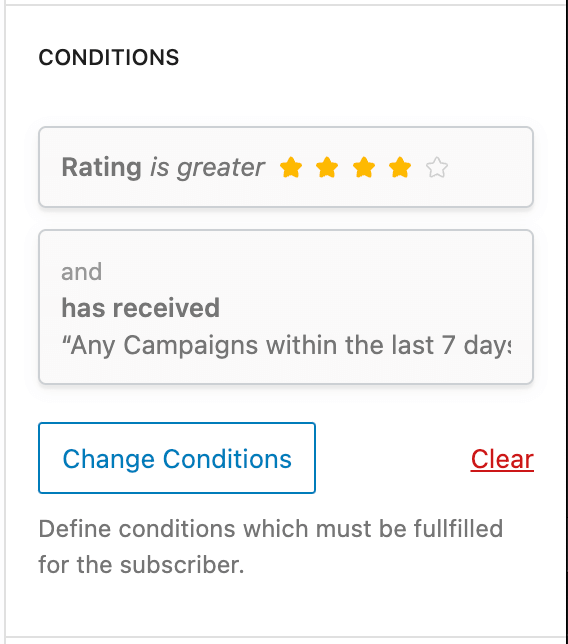
To avoid triggering the current workflow with unwanted subscribers, you have the option to include customized conditions for each trigger.
Mailster will make sure the subscriber running the workflow fulfills the conditions before continuing.
All subscribers who do not fulfill the conditions will be skipped without further notice.
Repeats
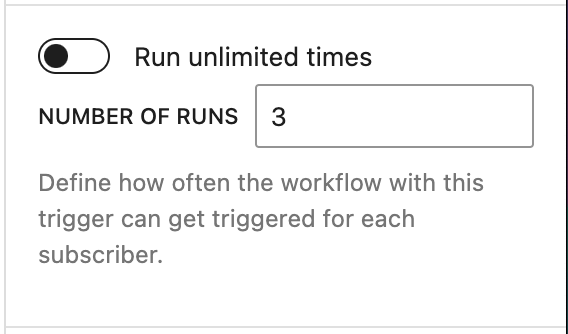
By default, each workflow is running only once for each subscriber. This is for security reasons to not accidentally spam your users with unwanted emails.
You can define how often the workflow can get triggered for each subscriber. Either define a specific number or choose “unlimited” to allow to trigger the workflow without any limits.
A subscriber must complete a workflow before they can enter the same workflow again.
Skip step
Like every other step, you can also disable/skip this one. Click on the “Eye” button in the block toolbar.
A disabled step will never execute a function until it gets enabled. This can help while you test your workflow.