Mailster 4.0 introduces a new way to create forms. The new builder is based on the WordPress block editor, and your forms created with Mailster before 4.0 need to be converted.
Legacy Forms will work in the future, but we decided to no longer keep them updated in favor of block forms.
Find your existing forms
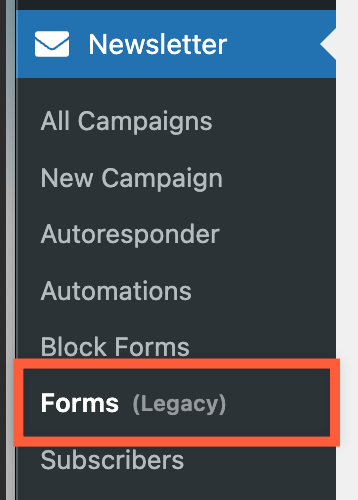
Head over to the Newsletter menu and click on Forms (Legacy).
If you’re not able to find this entry, you can enable legacy forms on the settings page.
Go to the Advanced Tab and enable “Legacy Forms”

Once you save your settings, you can return to the forms overview page.
You can now convert each form, one by one, to the new block form.
Convert your forms
Right below each form, you find a link to the “Convert to Block Form”.

Click on every link of the forms you like to convert.
While you can convert your Profile there’s no need for it. Mailster can use any form and convert it into a profile.
When you click on the link Mailster will try to copy your legacy form to the new builder.
Since the new form builder used a different approach, your new, converted form may look different. Also, some used CSS classes have changed so you have to update your “Custom CSS” on your new block form to your needs.
Using your new forms
Once you click on “publish”, you can use your form on your site. Read more about how to use block form here.
Updating your newsletter homepage with your new forms
Mailsters Newsletter Homepage can also be updated. Please follow our guide here.
Remove legacy form entries from the menu
When you have converted your forms and you no longer need the menu entry, you can remove it from the settings menu. Click on Newsletter => Settings => Advanced and uncheck the Legacy Forms checkbox.

Once you disable legacy forms, they will no longer work, wherever you use them!
Use block forms via shortcodes
If you like to use a block form where blocks are not supported you can use them with a shortcode.
Use the format [mailster_form id=X] while replacing the ID with the actual ID of your form.