Mailgun is a developer-friendly email provider, and if you use Mailste,r you can use it to send your campaigns.
1. Sign Up
First, sign up here and follow the instructions on the screen.
2. Add Your Domain
You must own a domain where you can change the Namespace records that you like to send from.
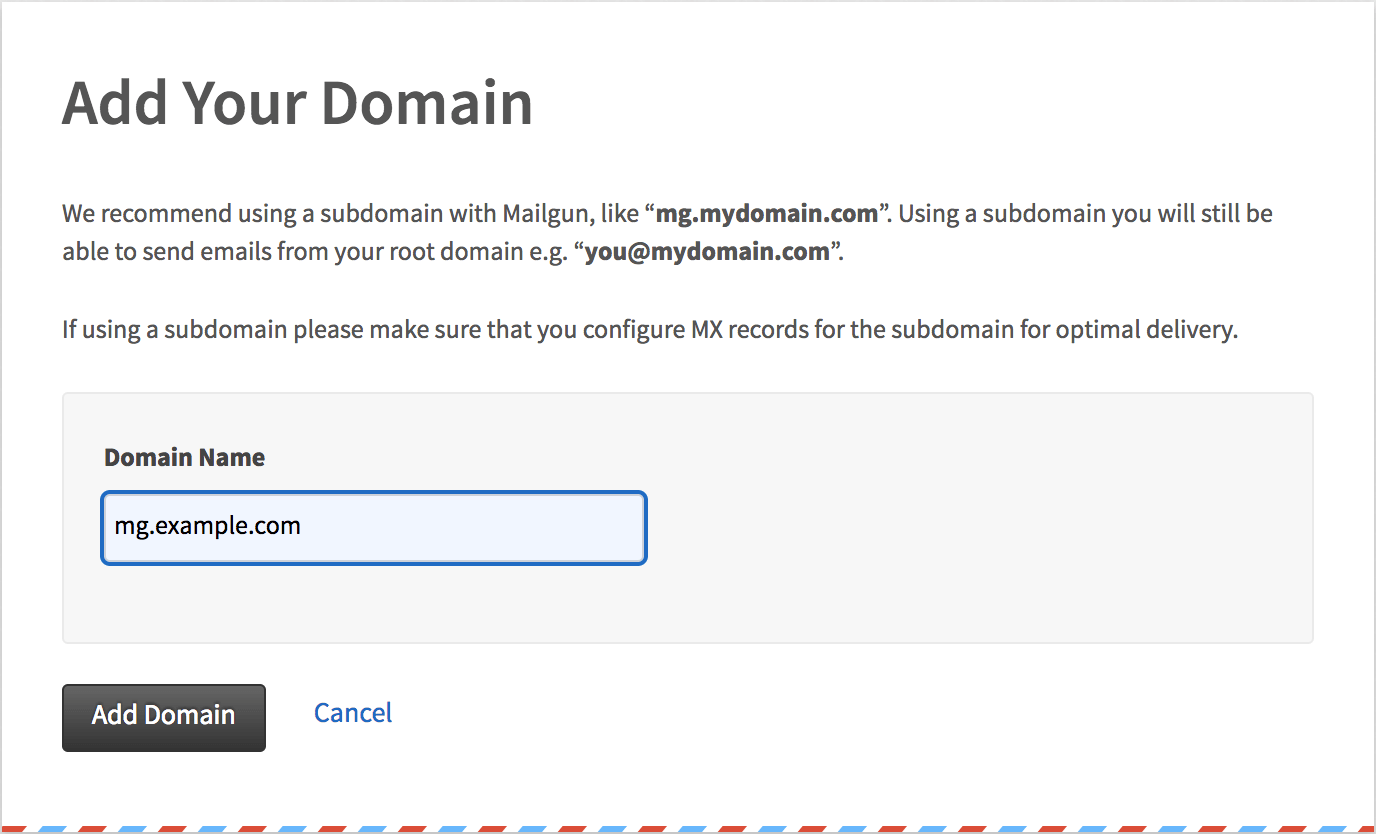
3. Add DNS Entries
Mailgun requires namespace entries that you can find in the next step. Please get in touch with your provider if you have issues with changing this entry.
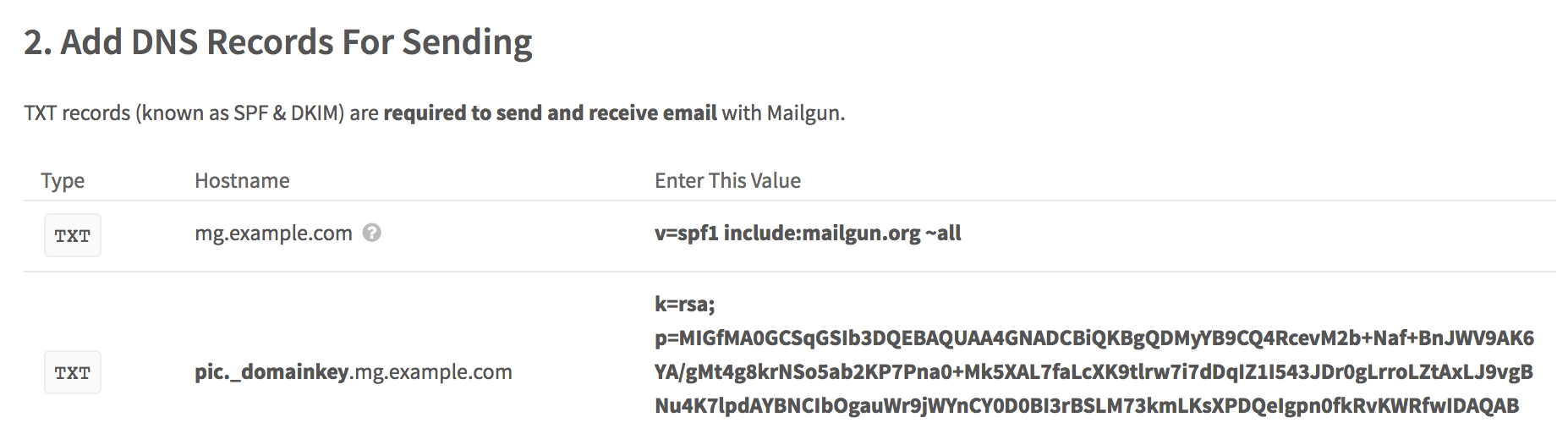
You can add additional entries for tracking, which is optional for Mailster.
Please wait up to 24 hours until Mailgun has recognized your changes. This usually takes less time
Visit the Domains overview, and you should see your added domain with an “Active” label in your list:

Now you are ready to send and have to configure the Mailgun Add-on for Mailster.
4. Download the free Mailgun add-on
Head over to the WordPress repo and download the Mailgun Integration. Alternatively, you can do this via your WordPress plugin site too. After enabling, you can find a new delivery option on the Delivery tab in the Mailster settings.
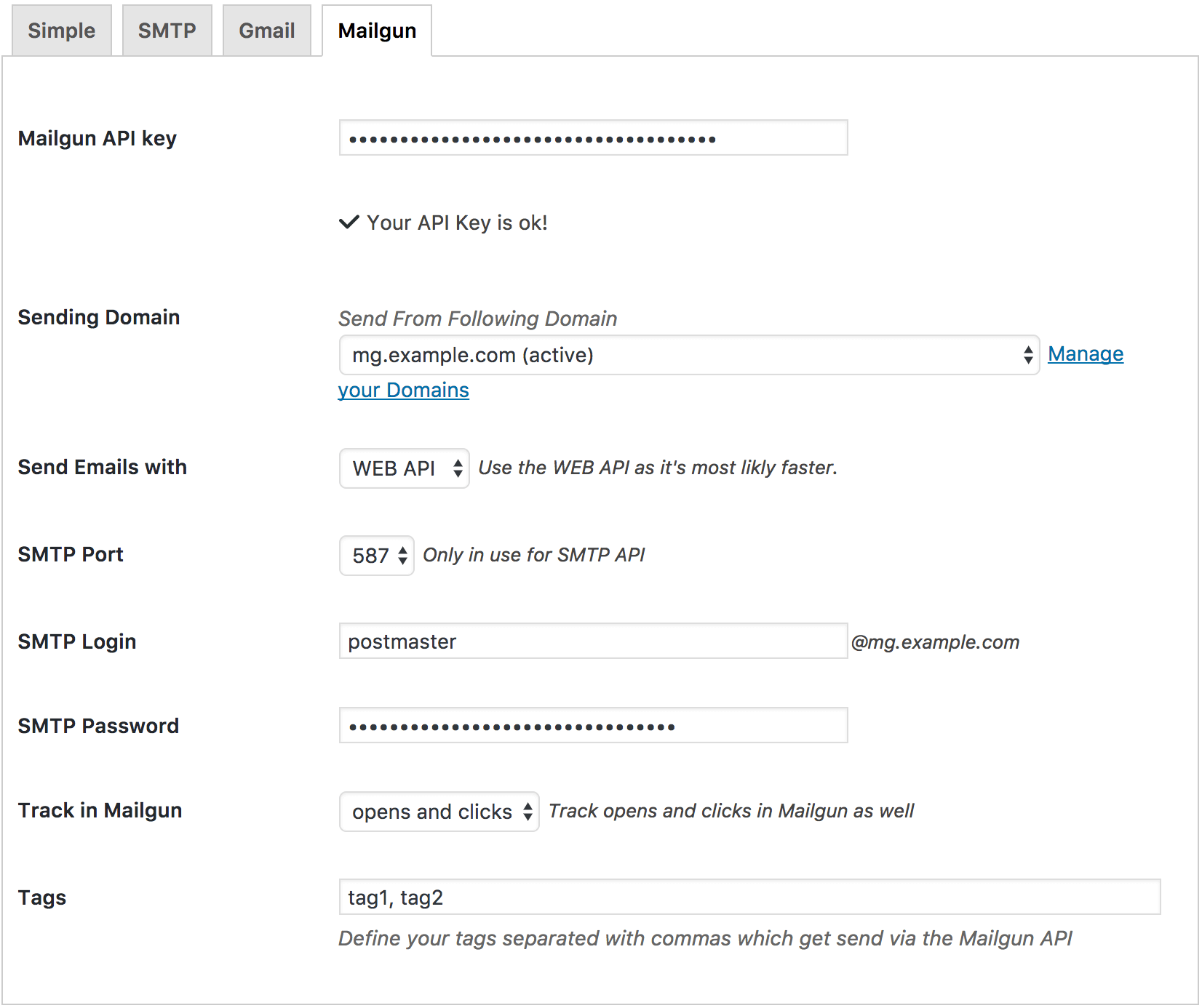
Enter the API Key from step 3 and save your settings. More options should be available.
Sending Domain
Select your domain from the dropdown. Make sure the domain of the email addresses you use as “from” and “reply to” in your campaign is from this domain.
Send Email with
Mailgun has a WEB API and an SMTP API. If possible, you should use the WEB API as it’s faster and returns better error messages. If it’s not possible, you can go with the SMTP API too. Both offer the same functionality.
Track in Mailgun
Define if your emails from Mailster should be tracked in Mailgun. This will wrap all links in Mailgun tracking links so you can use the internal stats from Mailgun.
Tags
You can add a comma-separated list of tags you like to attach to each mail, which can be found on your Mailgun Dashboard.
Sending via SMTP
If you like to send via SMTP – which is only recommended if you have problems with the WEB API – you need to define an SMTP Login and SMTP Password. Head over to the Mailgun Domain Dashboard and click on your domain. You can find the Login (postmaster by default) here.
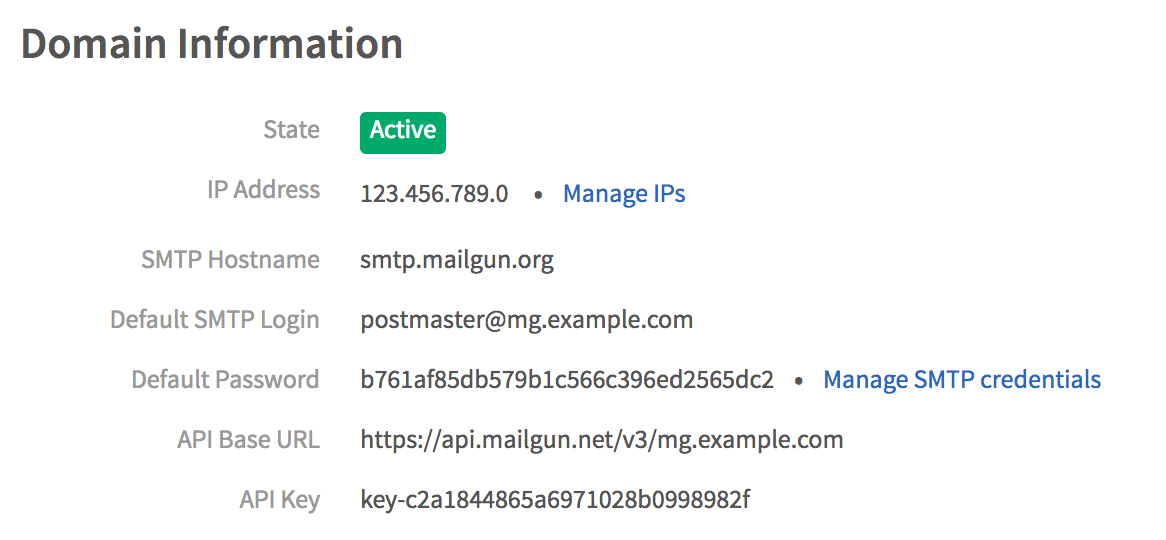
Start sending via Mailgun

Now you can go back to Mailster and send a test mail on the settings page. Make sure an email address with the verified domain is used in the form field, the reply-to field, as well as the bounce address field.