You can export your subscribers on the “Manage Subscribers” page.
Click on the “Export” tab on the top and select the lists of which subscribers you like to export.
Lists
Select the lists you like to export in the first step.
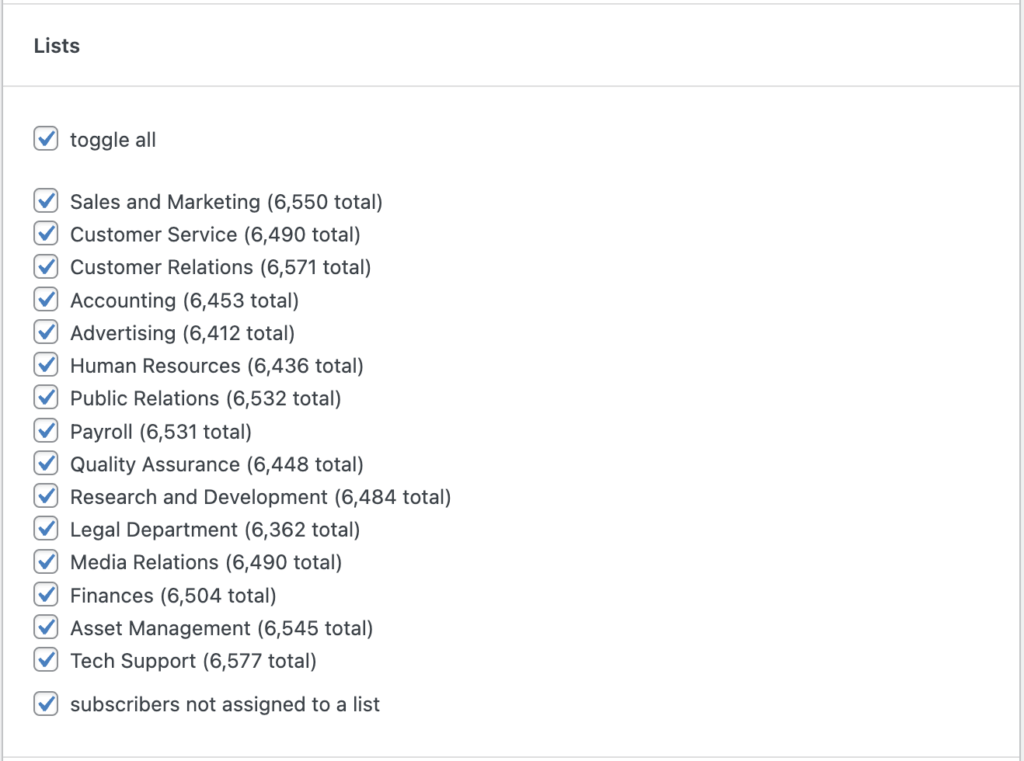
Conditions
You can limit the export to certain conditions. This can help you if you only like to export a certain segment from your audience.
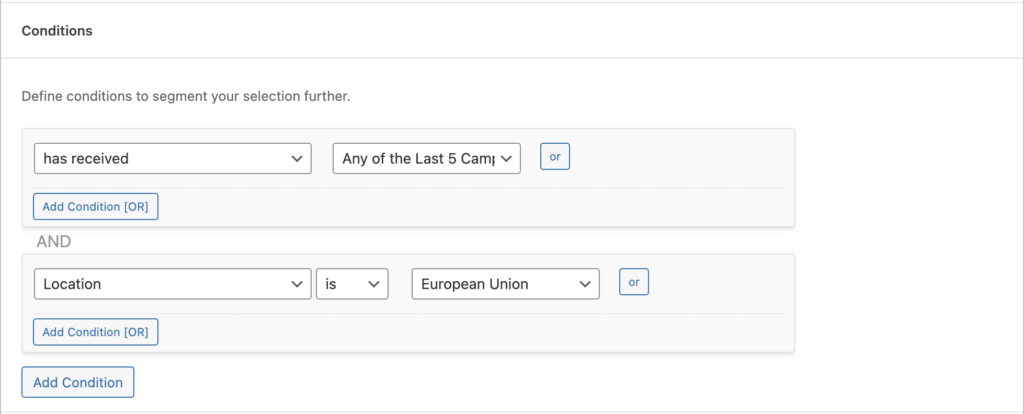
Status
Export subscribers only with a certain status by selecting the right checkbox.
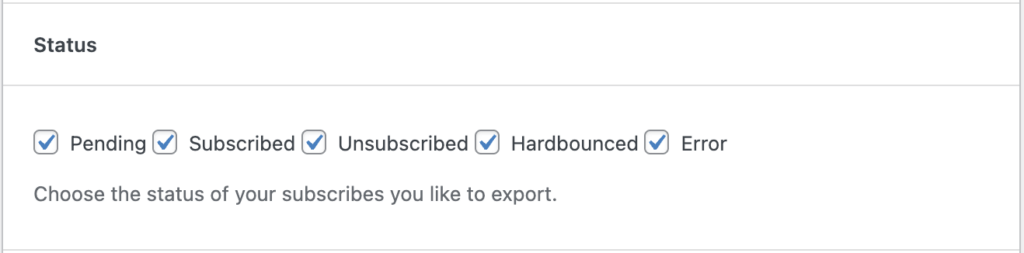
Fields to export
Define which fields you like to export. You can also define the order of each column by dragging fields around.
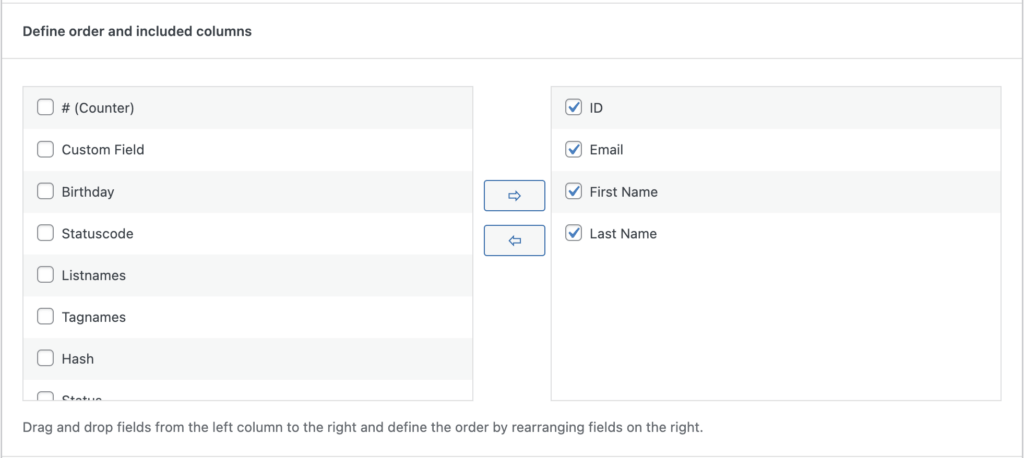
Options
Finally, decide how you like to have your output.
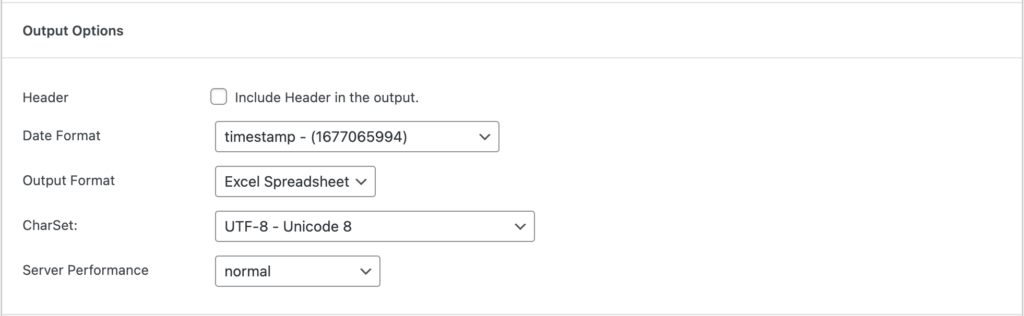
You can export either as an Excel file or a CSV.
Settings will be stored once you export your subscribers so you don’t have to redo the settings again.