The Campaign Overview page gives you a quick overview of all your campaigns. It’s similar to the post overview page where all.
On the campaign overview page, you can find all your subscribers sorted by their status.
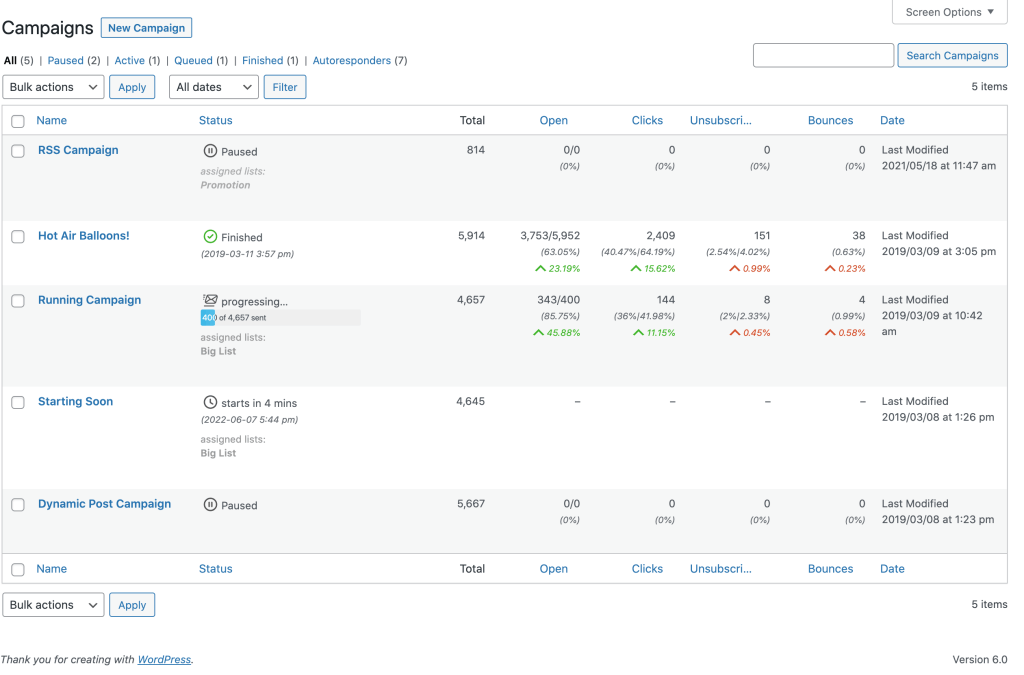
Campaign Statuses
Depending on your delivery date and if you have marked the campaign for delivery, each campaign can have up to five statuses.
Paused
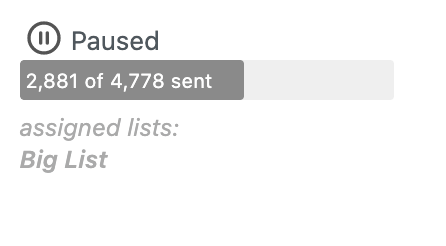
If a campaign was saved without the “Send this campaign” checkbox checked, or if an active campaign has been paused.
You can also pause an active campaign anytime to edit it. The web version will be accessible all the time.
Queued
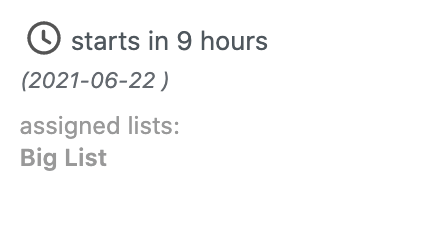
If the campaign is waiting for dispatch. If you send with a subscriber-based timezone delivery, the campaign may start up to 24 hours earlier.
Active
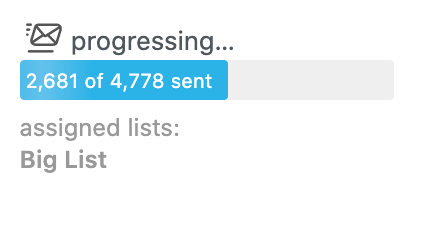
If the campaign is progressing or right before sending. The progress bar shows the already sent emails.
Finished
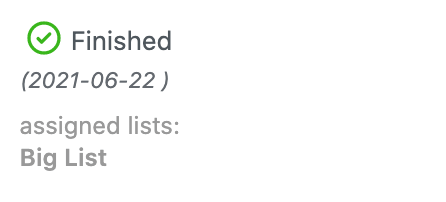
If all newsletters have been sent, the campaign is “finished” and the date shows when the campaign has been finished.
Draft
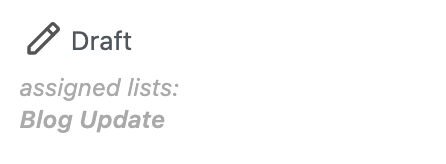
If you duplicate a campaign, its initial status is “Draft”. You can also save a campaign as “Draft”, which means its web version is not active.
Sending Problems
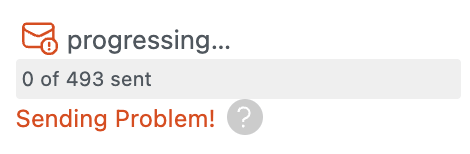
If Mailster is not able to send your campaigns, you will get an error indicator. Please get in touch with support if you cannot solve this issue.
If you can’t send campaigns, a sixth status is available: “Pending”. This requires someone with the right authority to send this campaign.
Metrics
Metrics are the indicators of how your campaigns are performing. While all GREEN indicators show better performing RED indicates a worse-performing campaign at the specific metric.
All metrics are compared across all campaigns within your last year.
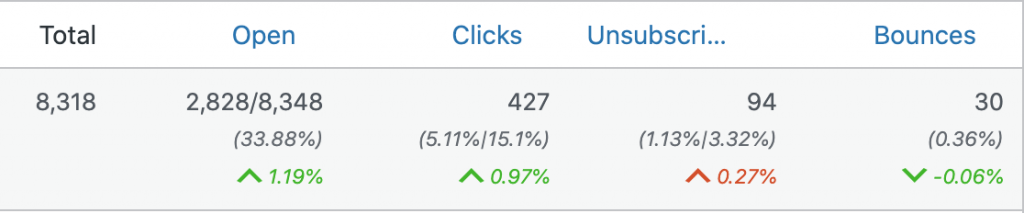
This campaign has a 1.19% better open rate (higher is better) and also a 0.27% worse unsubscribe rate (lower is better).
By default, you can see five metrics on this page:
| Metric | Sortable | Format | Info |
|---|---|---|---|
| Total | no | total | Shows the number of clicked emails and the click-through-rate (CTR) as well as the adjusted-click-through-rate (ACTR) |
| Open | yes | opens/sent | Shows the number of opens next to the actually sent emails, as well as the open rate (OR) |
| Clicks | yes | clicks | Shows the number of clicked emails and the click-through-rate (CTR) as well the adjusted-click-through-rate (ACTR) |
| Unsubscribes | yes | unsubscribes | Shows the number of people who have unsubscribed and the unsubscribe rate (UR) |
| Bounces | yes | bounces | Shows the number of bounced emails and the bounce rate (BR) |
Some columns are sortable by clicking on the name of the column.
You can remove certain columns by clicking on “Screen Options” at the top and unchecking the column you like to hide.
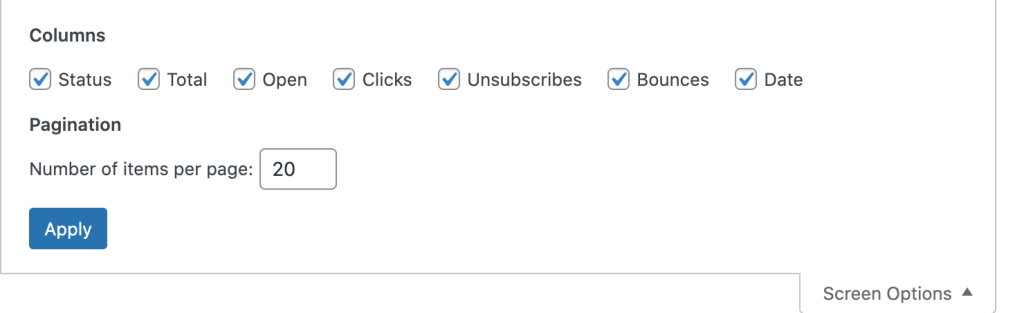
Bulk Actions
You can run some bulk actions on all selected campaigns.
- Select campaigns
- Choose the bulk action
- Click on “Apply”
| Action | Info |
|---|---|
| Move to Trash | Moves the selected campaigns. into the trash. |
| Duplicate | Duplicate the campaigns. |
| Start | Starts the selected campaigns (if applicable). |
| Pause | Pauses the selected campaigns (if applicable). |
| Resume | Start the selected campaigns (if applicable). |
| Finish | Finish the selected campaigns (if applicable). It cannot be undone. |
| Pause | (Re)sends the confirmation message (for double opt-in) if needed. |
| Activate | Activates selected autoresponder |
| Deactivate | Deactivates selected autoresponder |